Chapter 3 Starting with data
Learning Objectives
Load external data from a .csv file into a data frame.
Describe what a data frame is.
Summarize the contents of a data frame.
Use indexing to subset specific portions of data frames.
Describe what a factor is.
Convert between strings and factors.
Reorder and rename factors.
Change how character strings are handled in a data frame.
Format dates.
3.1 Presentation of the Survey Data
We are studying the species repartition and weight of animals caught in plots in our study area. The dataset is stored as a comma separated value (CSV) file. Each row holds information for a single animal, and the columns represent:
| Column | Description |
|---|---|
| record_id | Unique id for the observation |
| month | month of observation |
| day | day of observation |
| year | year of observation |
| plot_id | ID of a particular plot |
| species_id | 2-letter code |
| sex | sex of animal (“M”, “F”) |
| hindfoot_length | length of the hindfoot in mm |
| weight | weight of the animal in grams |
| genus | genus of animal |
| species | species of animal |
| taxon | e.g. Rodent, Reptile, Bird, Rabbit |
| plot_type | type of plot |
](img/taxonomy.png)
Figure 3.1: Taxonomic rank—taken from https://en.wikipedia.org/wiki/Taxonomic_rank
We are going to use the R function download.file() to download the CSV file that contains the survey data from Figshare, and we will use read.csv() to load into memory the content of the CSV file as an object of class data.frame. Inside the download.file command, the first entry is a character string with the source URL (“https://ndownloader.figshare.com/files/2292169”). This source URL downloads a CSV file from figshare. The text after the comma (“data_raw/portal_data_joined.csv”) is the destination of the file on your local machine. You’ll need to have a folder on your machine called “data_raw” where you’ll download the file. So this command downloads a file from Figshare, names it “portal_data_joined.csv” and adds it to a preexisting folder named “data_raw”.
url <- "https://ndownloader.figshare.com/files/2292169"
if(!file.exists("./data_raw/portal_data_joined.csv")){
download.file(url, destfile = "./data_raw/portal_data_joined.csv")}You are now ready to load the data:
surveys <- read.csv("data_raw/portal_data_joined.csv")This statement doesn’t produce any output because, as you might recall, assignments don’t display anything. If we want to check that our data has been loaded, we can see the contents of the data frame by typing its name: surveys.
Wow… that was a lot of output. At least it means the data loaded properly. Let’s check the top (the first 6 lines) of this data frame using the function head():
head(surveys) record_id month day year plot_id species_id sex hindfoot_length weight
1 1 7 16 1977 2 NL M 32 NA
2 72 8 19 1977 2 NL M 31 NA
3 224 9 13 1977 2 NL NA NA
4 266 10 16 1977 2 NL NA NA
5 349 11 12 1977 2 NL NA NA
6 363 11 12 1977 2 NL NA NA
genus species taxa plot_type
1 Neotoma albigula Rodent Control
2 Neotoma albigula Rodent Control
3 Neotoma albigula Rodent Control
4 Neotoma albigula Rodent Control
5 Neotoma albigula Rodent Control
6 Neotoma albigula Rodent Controlstr(surveys)'data.frame': 34786 obs. of 13 variables:
$ record_id : int 1 72 224 266 349 363 435 506 588 661 ...
$ month : int 7 8 9 10 11 11 12 1 2 3 ...
$ day : int 16 19 13 16 12 12 10 8 18 11 ...
$ year : int 1977 1977 1977 1977 1977 1977 1977 1978 1978 1978 ...
$ plot_id : int 2 2 2 2 2 2 2 2 2 2 ...
$ species_id : Factor w/ 48 levels "AB","AH","AS",..: 16 16 16 16 16 16 16 16 16 16 ...
$ sex : Factor w/ 3 levels "","F","M": 3 3 1 1 1 1 1 1 3 1 ...
$ hindfoot_length: int 32 31 NA NA NA NA NA NA NA NA ...
$ weight : int NA NA NA NA NA NA NA NA 218 NA ...
$ genus : Factor w/ 26 levels "Ammodramus","Ammospermophilus",..: 13 13 13 13 13 13 13 13 13 13 ...
$ species : Factor w/ 40 levels "albigula","audubonii",..: 1 1 1 1 1 1 1 1 1 1 ...
$ taxa : Factor w/ 4 levels "Bird","Rabbit",..: 4 4 4 4 4 4 4 4 4 4 ...
$ plot_type : Factor w/ 5 levels "Control","Long-term Krat Exclosure",..: 1 1 1 1 1 1 1 1 1 1 ...## Try also
View(surveys)Note
read.csvassumes that fields are delineated by commas, however, in several countries, the comma is used as a decimal separator and the semicolon (;) is used as a field delineator. If you want to read in this type of files in R, you can use theread.csv2function. It behaves exactly likeread.csvbut uses different parameters for the decimal and the field separators. If you are working with another format, they can be both specified by the user. Check out the help forread.csv()by typing?read.csvto learn more. There is also theread.delim()for in tab separated data files. It is important to note that all of these functions are actually wrapper functions for the mainread.table()function with different arguments.As such, the surveys data above could have also been loaded by using
read.table()with the separation argument as,. The code is as follows:surveys <- read.table(file="data_raw/portal_data_joined.csv", sep = ",", header = TRUE).
The header argument has to be set to TRUE to be able to read the headers as by defaultread.table()has the header argument set to FALSE.In addition to the above versions of the csv format, you should develop the habits of looking at and record some parameters of your csv files. For instance, the character encoding, control characters used for line ending, date format (if the date is not splitted into three variables), and the presence of unexpected newlines are important characteristics of your data files.
Those parameters will ease up the import step of your data in R.
Alternatives readr::read_csv() and data.table::fread() — Can you tell the difference?
surveys2 <- readr::read_csv("data_raw/portal_data_joined.csv")
surveys2# A tibble: 34,786 x 13
record_id month day year plot_id species_id sex hindfoot_length weight
<dbl> <dbl> <dbl> <dbl> <dbl> <chr> <chr> <dbl> <dbl>
1 1 7 16 1977 2 NL M 32 NA
2 72 8 19 1977 2 NL M 31 NA
3 224 9 13 1977 2 NL <NA> NA NA
4 266 10 16 1977 2 NL <NA> NA NA
5 349 11 12 1977 2 NL <NA> NA NA
6 363 11 12 1977 2 NL <NA> NA NA
7 435 12 10 1977 2 NL <NA> NA NA
8 506 1 8 1978 2 NL <NA> NA NA
9 588 2 18 1978 2 NL M NA 218
10 661 3 11 1978 2 NL <NA> NA NA
# … with 34,776 more rows, and 4 more variables: genus <chr>, species <chr>,
# taxa <chr>, plot_type <chr>str(surveys2)tibble [34,786 × 13] (S3: spec_tbl_df/tbl_df/tbl/data.frame)
$ record_id : num [1:34786] 1 72 224 266 349 363 435 506 588 661 ...
$ month : num [1:34786] 7 8 9 10 11 11 12 1 2 3 ...
$ day : num [1:34786] 16 19 13 16 12 12 10 8 18 11 ...
$ year : num [1:34786] 1977 1977 1977 1977 1977 ...
$ plot_id : num [1:34786] 2 2 2 2 2 2 2 2 2 2 ...
$ species_id : chr [1:34786] "NL" "NL" "NL" "NL" ...
$ sex : chr [1:34786] "M" "M" NA NA ...
$ hindfoot_length: num [1:34786] 32 31 NA NA NA NA NA NA NA NA ...
$ weight : num [1:34786] NA NA NA NA NA NA NA NA 218 NA ...
$ genus : chr [1:34786] "Neotoma" "Neotoma" "Neotoma" "Neotoma" ...
$ species : chr [1:34786] "albigula" "albigula" "albigula" "albigula" ...
$ taxa : chr [1:34786] "Rodent" "Rodent" "Rodent" "Rodent" ...
$ plot_type : chr [1:34786] "Control" "Control" "Control" "Control" ...
- attr(*, "spec")=
.. cols(
.. record_id = col_double(),
.. month = col_double(),
.. day = col_double(),
.. year = col_double(),
.. plot_id = col_double(),
.. species_id = col_character(),
.. sex = col_character(),
.. hindfoot_length = col_double(),
.. weight = col_double(),
.. genus = col_character(),
.. species = col_character(),
.. taxa = col_character(),
.. plot_type = col_character()
.. )surveys3 <- data.table::fread("data_raw/portal_data_joined.csv")
surveys3 record_id month day year plot_id species_id sex hindfoot_length weight
1: 1 7 16 1977 2 NL M 32 NA
2: 72 8 19 1977 2 NL M 31 NA
3: 224 9 13 1977 2 NL NA NA
4: 266 10 16 1977 2 NL NA NA
5: 349 11 12 1977 2 NL NA NA
---
34782: 26966 10 25 1997 7 PL M 20 16
34783: 27185 11 22 1997 7 PL F 21 22
34784: 27792 5 2 1998 7 PL F 20 8
34785: 28806 11 21 1998 7 PX NA NA
34786: 30986 7 1 2000 7 PX NA NA
genus species taxa plot_type
1: Neotoma albigula Rodent Control
2: Neotoma albigula Rodent Control
3: Neotoma albigula Rodent Control
4: Neotoma albigula Rodent Control
5: Neotoma albigula Rodent Control
---
34782: Peromyscus leucopus Rodent Rodent Exclosure
34783: Peromyscus leucopus Rodent Rodent Exclosure
34784: Peromyscus leucopus Rodent Rodent Exclosure
34785: Chaetodipus sp. Rodent Rodent Exclosure
34786: Chaetodipus sp. Rodent Rodent Exclosurestr(surveys3)Classes 'data.table' and 'data.frame': 34786 obs. of 13 variables:
$ record_id : int 1 72 224 266 349 363 435 506 588 661 ...
$ month : int 7 8 9 10 11 11 12 1 2 3 ...
$ day : int 16 19 13 16 12 12 10 8 18 11 ...
$ year : int 1977 1977 1977 1977 1977 1977 1977 1978 1978 1978 ...
$ plot_id : int 2 2 2 2 2 2 2 2 2 2 ...
$ species_id : chr "NL" "NL" "NL" "NL" ...
$ sex : chr "M" "M" "" "" ...
$ hindfoot_length: int 32 31 NA NA NA NA NA NA NA NA ...
$ weight : int NA NA NA NA NA NA NA NA 218 NA ...
$ genus : chr "Neotoma" "Neotoma" "Neotoma" "Neotoma" ...
$ species : chr "albigula" "albigula" "albigula" "albigula" ...
$ taxa : chr "Rodent" "Rodent" "Rodent" "Rodent" ...
$ plot_type : chr "Control" "Control" "Control" "Control" ...
- attr(*, ".internal.selfref")=<externalptr> 3.2 What are data frames?
Data frames are the de facto data structure for most tabular data, and what we use for statistics and plotting.
A data frame can be created by hand, but most commonly they are generated by the functions read.csv() or read.table(); in other words, when importing spreadsheets from your hard drive (or the web).
A data frame is the representation of data in the format of a table where the columns are vectors that all have the same length. Because columns are vectors, each column must contain a single type of data (e.g., characters, integers, factors). For example, Figure 3.2 depicts a data frame comprising a numeric, a character, and a logical vector.
Figure 3.2: Example Data Frame
We can see this when inspecting the structure of a data frame with the function str():
str(surveys)'data.frame': 34786 obs. of 13 variables:
$ record_id : int 1 72 224 266 349 363 435 506 588 661 ...
$ month : int 7 8 9 10 11 11 12 1 2 3 ...
$ day : int 16 19 13 16 12 12 10 8 18 11 ...
$ year : int 1977 1977 1977 1977 1977 1977 1977 1978 1978 1978 ...
$ plot_id : int 2 2 2 2 2 2 2 2 2 2 ...
$ species_id : Factor w/ 48 levels "AB","AH","AS",..: 16 16 16 16 16 16 16 16 16 16 ...
$ sex : Factor w/ 3 levels "","F","M": 3 3 1 1 1 1 1 1 3 1 ...
$ hindfoot_length: int 32 31 NA NA NA NA NA NA NA NA ...
$ weight : int NA NA NA NA NA NA NA NA 218 NA ...
$ genus : Factor w/ 26 levels "Ammodramus","Ammospermophilus",..: 13 13 13 13 13 13 13 13 13 13 ...
$ species : Factor w/ 40 levels "albigula","audubonii",..: 1 1 1 1 1 1 1 1 1 1 ...
$ taxa : Factor w/ 4 levels "Bird","Rabbit",..: 4 4 4 4 4 4 4 4 4 4 ...
$ plot_type : Factor w/ 5 levels "Control","Long-term Krat Exclosure",..: 1 1 1 1 1 1 1 1 1 1 ...3.3 Inspecting data.frame Objects
We already saw how the functions head() and str() can be useful to check the content and the structure of a data frame. Here is a non-exhaustive list of functions to get a sense of the content/structure of the data. Let’s try them out!
- Size:
dim(surveys)- returns a vector with the number of rows in the first element, and the number of columns as the second element (the dimensions of the object)nrow(surveys)- returns the number of rowsncol(surveys)- returns the number of columns
- Content:
head(surveys)- shows the first 6 rowstail(surveys)- shows the last 6 rows
- Names:
names(surveys)- returns the column names (synonym ofcolnames()fordata.frameobjects)rownames(surveys)- returns the row names
- Summary:
str(surveys)- structure of the object and information about the class, length and content of each columnsummary(surveys)- summary statistics for each column
Note: most of these functions are “generic”, they can be used on other types of objects besides data.frame.
Challenge
Based on the output of str(surveys), can you answer the following questions?
- What is the class of the object
surveys? - How many rows and how many columns are in this object?
- How many species have been recorded during these surveys?
Solution
3.4 Indexing and subsetting data frames
Our survey data frame has rows and columns (it has 2 dimensions), if we want to extract some specific data from it, we need to specify the “coordinates” we want from it. Row numbers come first, followed by column numbers. However, note that different ways of specifying these coordinates lead to results with different classes.
# first element in the first column of the data frame (as a vector)
surveys[1, 1]
# first element in the 6th column (as a vector)
surveys[1, 6]
# first column of the data frame (as a vector)
surveys[, 1]
# first column of the data frame (as a data.frame)
surveys[1]
# first three elements in the 7th column (as a vector)
surveys[1:3, 7]
# the 3rd row of the data frame (as a data.frame)
surveys[3, ]
# equivalent to head_surveys <- head(surveys)
head_surveys <- surveys[1:6, ] : is a special function that creates numeric vectors of integers in increasing or decreasing order, test 1:10 and 10:1 for instance.
You can also exclude certain indices of a data frame using the “-” sign:
surveys[, -1] # The whole data frame, except the first column
surveys[-c(7:34786), ] # Equivalent to head(surveys)Data frames can be subset by calling indices (as shown previously), but also by calling their column names directly:
surveys["species_id"] # Result is a data.frame
surveys[, "species_id"] # Result is a vector
surveys[["species_id"]] # Result is a vector
surveys$species_id # Result is a vectorIn RStudio, you can use the autocompletion feature to get the full and correct names of the columns.
Challenge
Create a
data.frame(surveys_200) containing only the data in row 200 of thesurveysdataset.- Notice how
nrow()gave you the number of rows in adata.frame?- Use that number to pull out just that last row in the data frame.
- Compare that with what you see as the last row using
tail()to make sure it’s meeting expectations. - Pull out that last row using
nrow()instead of the row number.
- Create a new data frame (
surveys_last) from that last row.
- Use that number to pull out just that last row in the data frame.
Use
nrow()to extract the row that is in the middle of the data frame. Store the content of this row in an object namedsurveys_middle.Combine
nrow()with the-notation above to reproduce the behavior ofhead(surveys), keeping just the first through 6th rows of the surveys dataset.
Solution
3.5 Factors
When we did str(surveys) we saw that several of the columns consist of integers. The columns genus, species, sex, plot_type, … are of a special class called factor. Factors are very useful and actually contribute to making R particularly well suited to working with data. So we are going to spend a little time introducing them.
Factors represent categorical data. They are stored as integers associated with labels and they can be ordered or unordered. While factors look (and often behave) like character vectors, they are actually treated as integer vectors by R. So you need to be very careful when treating them as strings.
Once created, factors can only contain a pre-defined set of values, known as levels. By default, R always sorts levels in alphabetical order. For instance, if you have a factor with 2 levels:
sex <- factor(c("male", "female", "female", "male"))R will assign 1 to the level "female" and 2 to the level "male" (because f comes before m, even though the first element in this vector is "male"). You can see this by using the function levels() and you can find the number of levels using nlevels():
levels(sex)[1] "female" "male" nlevels(sex)[1] 2Sometimes, the order of the factors does not matter, other times you might want to specify the order because it is meaningful (e.g., “low”, “medium”, “high”), it improves your visualization, or it is required by a particular type of analysis. Here, one way to reorder our levels in the sex vector would be:
sex # current order[1] male female female male
Levels: female malesex <- factor(sex, levels = c("male", "female"))
sex # after re-ordering[1] male female female male
Levels: male femaleIn R’s memory, these factors are represented by integers (1, 2, 3), but are more informative than integers because factors are self describing: "female", "male" is more descriptive than 1, 2. Which one is “male”? You wouldn’t be able to tell just from the integer data. Factors, on the other hand, have this information built in. It is particularly helpful when there are many levels (like the species names in our example dataset).
3.5.1 Converting factors
If you need to convert a factor to a character vector, you use as.character(x).
as.character(sex)[1] "male" "female" "female" "male" In some cases, you may have to convert factors where the levels appear as numbers (such as concentration levels or years) to a numeric vector. For instance, in one part of your analysis the years might need to be encoded as factors (e.g., comparing average weights across years) but in another part of your analysis they may need to be stored as numeric values (e.g., doing math operations on the years). This conversion from factor to numeric is a little trickier. The as.numeric() function returns the index values of the factor, not its levels, so it will result in an entirely new (and unwanted in this case) set of numbers. One method to avoid this is to convert factors to characters, and then to numbers.
Another method is to use the levels() function. Compare:
year_fct <- factor(c(1990, 1983, 1977, 1998, 1990))
as.numeric(year_fct) # Wrong! And there is no warning...[1] 3 2 1 4 3as.numeric(as.character(year_fct)) # Works...[1] 1990 1983 1977 1998 1990as.numeric(levels(year_fct))[year_fct] # The recommended way.[1] 1990 1983 1977 1998 1990Notice that in the levels() approach, three important steps occur:
We obtain all the factor levels using
levels(year_fct)We convert these levels to numeric values using
as.numeric(levels(year_fct))We then access these numeric values using the underlying integers of the vector
year_fctinside the square brackets
3.5.2 Renaming factors
When your data is stored as a factor, you can use the plot() function to get a quick glance at the number of observations represented by each factor level. Let’s look at the number of males and females captured over the course of the experiment:
## bar plot of the number of females and males captured during the experiment:
plot(surveys$sex)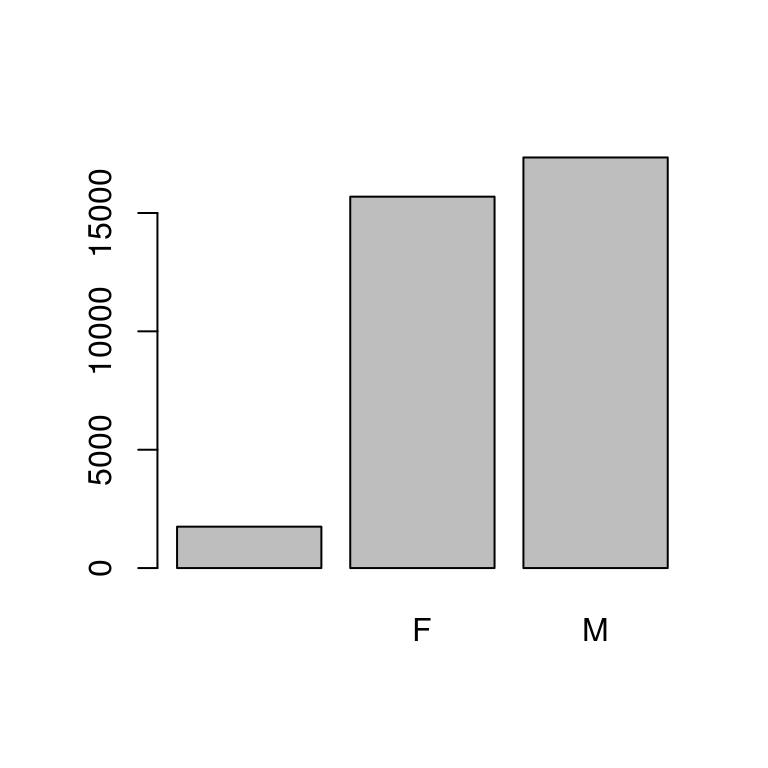
## OR with ggplot2
library(ggplot2)
ggplot(data = surveys, aes(x = sex)) +
geom_bar() +
theme_bw()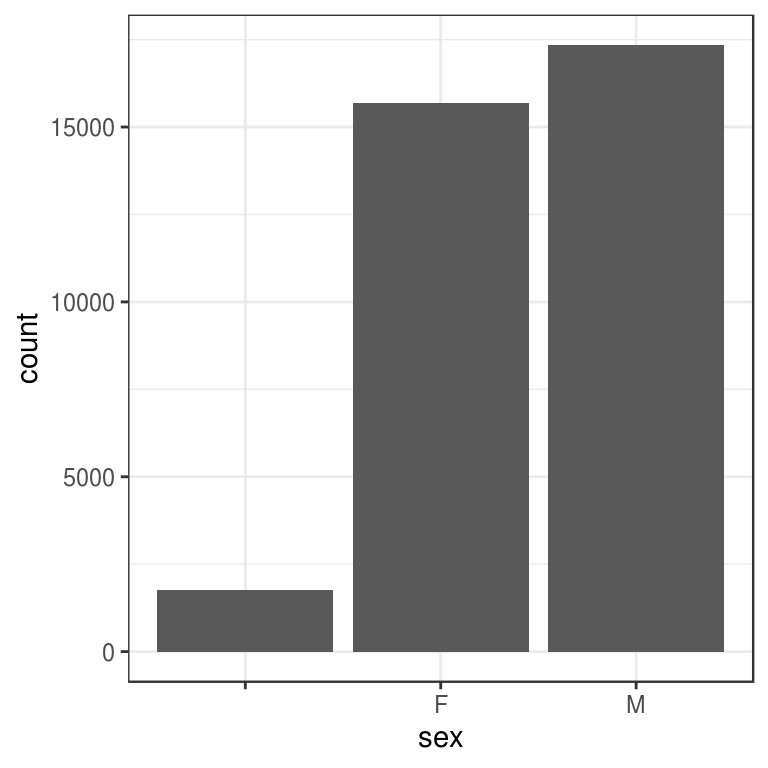
In addition to males and females, there are about 1700 individuals for which the sex information hasn’t been recorded. Additionally, for these individuals, there is no label to indicate that the information is missing or undetermined. Let’s rename this label to something more meaningful. Before doing that, we’re going to pull out the data on sex and work with that data, so we’re not modifying the working copy of the data frame:
sex <- surveys$sex
head(sex)[1] M M
Levels: F Mlevels(sex)[1] "" "F" "M"levels(sex)[1] <- "undetermined"
levels(sex)[1] "undetermined" "F" "M" head(sex)[1] M M undetermined undetermined undetermined
[6] undetermined
Levels: undetermined F MChallenge
Rename “F” and “M” to “female” and “male” respectively.
Now that we have renamed the factor level to “undetermined”, can you recreate the barplot such that “undetermined” is last (after “male”)?
Solution
3.5.3 Using stringsAsFactors=FALSE
`
By default, when building or importing a data frame, the columns that contain characters (i.e. text) are coerced (= converted) into factors when using read.table() or its variants (this is not true for readr or data.table functions). Depending on what you want to do with the data, you may want to keep these columns as character. To do so, read.csv() and read.table() have an argument called stringsAsFactors which can be set to FALSE.
In most cases, it is preferable to set stringsAsFactors = FALSE when importing data and to convert as a factor only the columns that require this data type.
## Compare the difference between our data read as `factor` vs `character`.
surveys <- read.csv("data_raw/portal_data_joined.csv", stringsAsFactors = TRUE)
str(surveys)'data.frame': 34786 obs. of 13 variables:
$ record_id : int 1 72 224 266 349 363 435 506 588 661 ...
$ month : int 7 8 9 10 11 11 12 1 2 3 ...
$ day : int 16 19 13 16 12 12 10 8 18 11 ...
$ year : int 1977 1977 1977 1977 1977 1977 1977 1978 1978 1978 ...
$ plot_id : int 2 2 2 2 2 2 2 2 2 2 ...
$ species_id : Factor w/ 48 levels "AB","AH","AS",..: 16 16 16 16 16 16 16 16 16 16 ...
$ sex : Factor w/ 3 levels "","F","M": 3 3 1 1 1 1 1 1 3 1 ...
$ hindfoot_length: int 32 31 NA NA NA NA NA NA NA NA ...
$ weight : int NA NA NA NA NA NA NA NA 218 NA ...
$ genus : Factor w/ 26 levels "Ammodramus","Ammospermophilus",..: 13 13 13 13 13 13 13 13 13 13 ...
$ species : Factor w/ 40 levels "albigula","audubonii",..: 1 1 1 1 1 1 1 1 1 1 ...
$ taxa : Factor w/ 4 levels "Bird","Rabbit",..: 4 4 4 4 4 4 4 4 4 4 ...
$ plot_type : Factor w/ 5 levels "Control","Long-term Krat Exclosure",..: 1 1 1 1 1 1 1 1 1 1 ...surveys <- read.csv("data_raw/portal_data_joined.csv", stringsAsFactors = FALSE)
str(surveys)'data.frame': 34786 obs. of 13 variables:
$ record_id : int 1 72 224 266 349 363 435 506 588 661 ...
$ month : int 7 8 9 10 11 11 12 1 2 3 ...
$ day : int 16 19 13 16 12 12 10 8 18 11 ...
$ year : int 1977 1977 1977 1977 1977 1977 1977 1978 1978 1978 ...
$ plot_id : int 2 2 2 2 2 2 2 2 2 2 ...
$ species_id : chr "NL" "NL" "NL" "NL" ...
$ sex : chr "M" "M" "" "" ...
$ hindfoot_length: int 32 31 NA NA NA NA NA NA NA NA ...
$ weight : int NA NA NA NA NA NA NA NA 218 NA ...
$ genus : chr "Neotoma" "Neotoma" "Neotoma" "Neotoma" ...
$ species : chr "albigula" "albigula" "albigula" "albigula" ...
$ taxa : chr "Rodent" "Rodent" "Rodent" "Rodent" ...
$ plot_type : chr "Control" "Control" "Control" "Control" ...## Convert the column "plot_type" into a factor
surveys$plot_type <- factor(surveys$plot_type)Challenge
We have seen how data frames are created when using
read.csv(), but they can also be created by hand with thedata.frame()function. There are a few mistakes in this hand-crafteddata.frame. Can you spot and fix them? Don’t hesitate to experiment!animal_data <- data.frame( animal = c(dog, cat, sea cucumber, sea urchin), feel = c("furry", "squishy", "spiny"), weight = c(45, 8 1.1, 0.8) )- Can you predict the class for each of the columns in the following example? Check your guesses using
str(country_climate):- Are they what you expected? Why? Why not?
- What would have been different if we had added
stringsAsFactors = FALSEwhen creating the data frame? - What would you need to change to ensure that each column had the accurate data type?
country_climate <- data.frame( country = c("Canada", "Panama", "South Africa", "Australia"), climate = c("cold", "hot", "temperate", "hot/temperate"), temperature = c(10, 30, 18, "15"), northern_hemisphere = c(TRUE, TRUE, FALSE, "FALSE"), has_kangaroo = c(FALSE, FALSE, FALSE, 1) )
Solution
The automatic conversion of data type is sometimes a blessing, sometimes an annoyance. Be aware that it exists, learn the rules, and double check that data you import in R are of the correct type within your data frame. If not, use it to your advantage to detect mistakes that might have been introduced during data entry (for instance, a letter in a column that should only contain numbers).
Learn more in this RStudio tutorial
3.6 Formatting Dates
One of the most common issues that new (and experienced!) R users have is converting date and time information into a variable that is appropriate and usable during analyses. As a reminder from earlier in this lesson, the best practice for dealing with date data is to ensure that each component of your date is stored as a separate variable. Using str(), We can confirm that our data frame has a separate column for day, month, and year, and that each contains integer values.
str(surveys)'data.frame': 34786 obs. of 13 variables:
$ record_id : int 1 72 224 266 349 363 435 506 588 661 ...
$ month : int 7 8 9 10 11 11 12 1 2 3 ...
$ day : int 16 19 13 16 12 12 10 8 18 11 ...
$ year : int 1977 1977 1977 1977 1977 1977 1977 1978 1978 1978 ...
$ plot_id : int 2 2 2 2 2 2 2 2 2 2 ...
$ species_id : chr "NL" "NL" "NL" "NL" ...
$ sex : chr "M" "M" "" "" ...
$ hindfoot_length: int 32 31 NA NA NA NA NA NA NA NA ...
$ weight : int NA NA NA NA NA NA NA NA 218 NA ...
$ genus : chr "Neotoma" "Neotoma" "Neotoma" "Neotoma" ...
$ species : chr "albigula" "albigula" "albigula" "albigula" ...
$ taxa : chr "Rodent" "Rodent" "Rodent" "Rodent" ...
$ plot_type : Factor w/ 5 levels "Control","Long-term Krat Exclosure",..: 1 1 1 1 1 1 1 1 1 1 ...We are going to use the ymd() function from the package lubridate (which belongs to the tidyverse; learn more here). lubridate gets installed as part as the tidyverse installation. When you load the tidyverse (library(tidyverse)), the core packages (the packages used in most data analyses) get loaded. lubridate however does not belong to the core tidyverse, so you have to load it explicitly with library(lubridate).
Start by loading the required package:
library(lubridate)ymd() takes a vector representing year, month, and day, and converts it to a Date vector. Date is a class of data recognized by R as being a date and can be manipulated as such. The argument that the function requires is flexible, but, as a best practice, is a character vector formatted as “YYYY-MM-DD”.
Let’s create a date object and inspect the structure:
Sys.Date()[1] "2020-08-21"today_date <- Sys.Date()
my_bday <- ymd("1963-09-11")
str(today_date) Date[1:1], format: "2020-08-21"today_date - my_bdayTime difference of 20799 daysNow let’s paste the year, month, and day separately - we get the same result:
# sep indicates the character to use to separate each component
different_date <- ymd(paste("2020", "02", "19", sep = "-"))
str(different_date) Date[1:1], format: "2020-02-19"Now we apply this function to the surveys dataset. Create a character vector from the year, month, and day columns of surveys using paste():
head(paste(surveys$year, surveys$month, surveys$day, sep = "-"))[1] "1977-7-16" "1977-8-19" "1977-9-13" "1977-10-16" "1977-11-12"
[6] "1977-11-12"This character vector can be used as the argument for ymd():
head(ymd(paste(surveys$year, surveys$month, surveys$day, sep = "-")))[1] "1977-07-16" "1977-08-19" "1977-09-13" "1977-10-16" "1977-11-12"
[6] "1977-11-12"The resulting Date vector can be added to surveys as a new column called date:
surveys$date <- ymd(paste(surveys$year, surveys$month, surveys$day, sep = "-"))
str(surveys) # notice the new column, with 'date' as the class'data.frame': 34786 obs. of 14 variables:
$ record_id : int 1 72 224 266 349 363 435 506 588 661 ...
$ month : int 7 8 9 10 11 11 12 1 2 3 ...
$ day : int 16 19 13 16 12 12 10 8 18 11 ...
$ year : int 1977 1977 1977 1977 1977 1977 1977 1978 1978 1978 ...
$ plot_id : int 2 2 2 2 2 2 2 2 2 2 ...
$ species_id : chr "NL" "NL" "NL" "NL" ...
$ sex : chr "M" "M" "" "" ...
$ hindfoot_length: int 32 31 NA NA NA NA NA NA NA NA ...
$ weight : int NA NA NA NA NA NA NA NA 218 NA ...
$ genus : chr "Neotoma" "Neotoma" "Neotoma" "Neotoma" ...
$ species : chr "albigula" "albigula" "albigula" "albigula" ...
$ taxa : chr "Rodent" "Rodent" "Rodent" "Rodent" ...
$ plot_type : Factor w/ 5 levels "Control","Long-term Krat Exclosure",..: 1 1 1 1 1 1 1 1 1 1 ...
$ date : Date, format: "1977-07-16" "1977-08-19" ...Let’s make sure everything worked correctly. One way to inspect the new column is to use summary():
summary(surveys$date) Min. 1st Qu. Median Mean 3rd Qu. Max.
"1977-07-16" "1984-03-12" "1990-07-22" "1990-12-15" "1997-07-29" "2002-12-31"
NA's
"129" Something went wrong: some dates have missing values. Let’s investigate where they are coming from.
We can use the functions we saw previously to deal with missing data to identify the rows in our data frame that are failing. If we combine them with what we learned about subsetting data frames earlier, we can extract the columns “year”, “month”, “day” from the records that have NA in our new column date. We will also use head() so we don’t clutter the output:
missing_dates <- surveys[is.na(surveys$date), c("year", "month", "day")]
head(missing_dates) year month day
3144 2000 9 31
3817 2000 4 31
3818 2000 4 31
3819 2000 4 31
3820 2000 4 31
3856 2000 9 31Why did these dates fail to parse? If you had to use these data for your analyses, how would you deal with this situation?